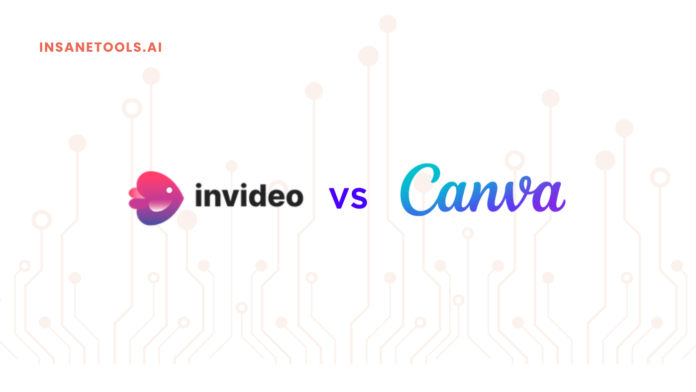Video is one of the most powerful and engaging forms of communication in the digital age. It can capture the attention of your audience, convey your message clearly and persuasively, and inspire them to take action. Whether you want to promote your brand, showcase your products, educate your customers, or entertain your fans, video is the way to go.
But how do you create stunning videos without spending a fortune on professional equipment and software? That’s where InVideo and Canva come in. These are two online platforms that allow you to create amazing videos in minutes, using simple drag-and-drop features and a massive library of templates, graphics, music, and more. You don’t need any design or editing skills to use them. You just need your creativity and imagination.
In this article, we will compare InVideo vs Canva and help you decide which one is best for your needs. We will look at their features, pricing, pros and cons, and some examples of videos made with each platform. By the end of this article, you will have a clear idea of how to use InVideo and Canva to create stunning videos for your business or personal projects.
So, let’s dive in!
Overview of InVideo and Its Features

InVideo is a video creation platform that provides you with thousands of templates, stock footage, music, and effects, enabling them to create professional-looking videos effortlessly, even without technical expertise.
With InVideo, you can browse through diverse categories such as promo videos, ads, stories, testimonials, intros, outros, and more to pick the most suitable option for your needs.
In addition, InVideo also allows users to start from scratch and leverage the advanced editor to customize every aspect of their video, providing greater flexibility and creative control.
Some of the key features that InVideo offers are:
- Text-to-video: Convert any text into a video with voiceover and animations.
- Video trimmer: Trim your videos to the desired length and remove unwanted parts. You can also crop, rotate, and resize your videos.
- Video enhancer: Improve the quality of your videos by adjusting the brightness, contrast, saturation, and color. You can also apply filters and transitions to your videos.
- Video speed: Change the speed of your videos to make them faster or slower. You can also add slow-motion or time-lapse effects to your videos.
- Video stickers: Add fun and creative stickers to your videos. Choose from various categories such as emojis, animals, food, travel, and more.
- Video captions: Add subtitles to your videos in different languages. You can also edit the font, size, color, and position of your captions.
If you want to explore InVideo and its features in detail, I recommend taking a look at my comprehensive review.
InVideo’s Pros
Some of the pros of using InVideo are:
- Easy to use: InVideo has a user-friendly interface that makes it easy to create videos in minutes. You can simply drag and drop elements on the timeline and preview your video before exporting it.
- Affordable: InVideo has a free plan that lets you create up to 60 videos per month with a watermark. You can also upgrade to a paid plan that starts from $15 per month (billed annually) and gives you access to more features and resources.
- Versatile: InVideo can help you create videos for various purposes and platforms. You can use InVideo to make videos for YouTube, Facebook, Instagram, TikTok, LinkedIn, Twitter, and more. You can also export your videos in different formats and resolutions.
- Supportive: InVideo has a dedicated customer support team that is available 24/7 via chat and email. You can also join the InVideo community on Facebook and Discord to get tips and feedback from other users.
InVideo’s Cons
Some of the cons of using InVideo are:
- Limited editing options: InVideo does not offer some advanced editing features such as green screen removal, chroma-keying, audio mixing, or motion tracking. If you need these features, you might have to use another tool or software.
- Watermark: InVideo adds a watermark to your videos if you use the free plan. If you want to remove the watermark, you have to upgrade to a paid plan.
What is Canva and What Can It Do?

Canva is a versatile web-based design platform that offers a wide range of drag-and-drop functionalities, templates, fonts, icons, images, and videos, enabling you to create a variety of visual content with ease.
From social media posts, stories, and reels, to posters, flyers, invitations, and resumes, Canva provides you with the necessary tools to design any type of content.
In addition, Canva also enables you to create animated GIFs, presentations, infographics, logos, and more.
Another feature that Canva offers is video creation, allowing you to create short videos for various social media platforms, including Instagram, Facebook, TikTok, YouTube, or LinkedIn.
Moreover, you can create longer videos for your website, blog, or online course, utilizing your own video clips or choosing from Canva’s huge stock library.
With Canva, you can edit your videos by adding text, music, stickers, filters, transitions, and effects, as well as trim, crop, rotate, flip, or resize them to achieve the desired outcome.
What are the Pros of Using Canva?
There are many benefits of using Canva for video creation. Here are some of them:
- User-friendly interface: Canva has an intuitive interface that makes it easy to use without any technical skills or experience. You can drag and drop elements onto your canvas and customize them as you like. There are also thousands of templates available to choose from.
- Convenient accessibility: Canva is a web-based platform, so you don’t need to download or install any software. You can access it from any device with an internet connection. You can also save your projects on the cloud and access them anywhere. Collaboration is also possible through email or by sharing a link.
- Flexible pricing: Canva offers a free plan with limited resources and features. However, you can upgrade to a premium plan for more resources and features starting at $12.99 per month (or $119.99 per year) for individuals and $14.99 per month (or $149.99 per year) for teams. You can cancel your subscription anytime without any hassle.
- Creative and fun: With Canva, you can unleash your creativity by experimenting with different colors, fonts, layouts, animations, and effects. You can also add stickers, emojis, memes, or quotes to your videos. You can also browse through the inspiration gallery to get ideas from other users’ designs.
What are the Cons of Using Canva?
Despite its advantages, Canva also has some drawbacks when it comes to video creation. Here are some of them:
- It’s limited in functionality. Compared to other professional video editing software like Adobe Premiere Pro or Final Cut Pro X, Canva has fewer features and options for video editing. For example, you cannot adjust the speed or duration of your video clips or add advanced effects like green screen or chroma key. You also cannot export your videos in high-resolution formats like 4K or HD.
- It’s not very original or unique. Because Canva relies heavily on templates and stock resources, your videos might look similar to other users’ videos that use the same elements. This might reduce the originality and uniqueness of your videos and make them less appealing or memorable to your audience.
Comparing InVideo vs Canva
The following table summarizes key features and characteristics of InVideo and Canva:
| Feature | InVideo | Canva |
|---|---|---|
| Drag-and-drop | Yes | Yes |
| Library | Yes | Yes |
| Text-to-speech | Yes | No |
| Video trimmer | Yes | Yes |
| Transitions | Yes | Yes |
| Preview and export | Yes | Yes |
| Voiceover recorder | Yes | No |
| Speed controller | Yes | Yes |
| Collaboration | Yes | Yes |
| Resize | Yes | Yes |
| Templates | A wide range of templates with over 6000 options available. | Templates are available with over 800 options available. |
| Customization | Customization options are available with advanced editing tools. | Customization options are available with more design elements. |
| User-friendliness | Faster loading time with better customer support available. | Smoother performance during video creation. |
| Customer support | 24/7 live chat, email, and phone support available. | Chat and email support available, but not 24/7. |
| Export and sharing | Various formats and resolutions available with direct upload options to social media platforms. | Different formats and resolutions available with a limit of 5 minutes per video for the free plan. Cannot upload directly to social media platforms. |
| AI capabilities | AI-powered feature to turn text into videos in minutes. | No AI feature, but includes some smart features. |
| Pricing and plans | Free plan available with a watermark and 60 videos per month limit. Paid plans start at $15 per month (billed annually). | Free plan available with a watermark and a duration limit of 5 minutes per video. Paid plans start at $12.99 per month (or $119.99 per year). |
| Use cases | Explainer videos, tutorials, product demos, testimonials, and social media posts. | Presentations, slideshows, invitations, announcements, and infographics. |
In the following sections, we will go through each aspect in detail.
Key Features
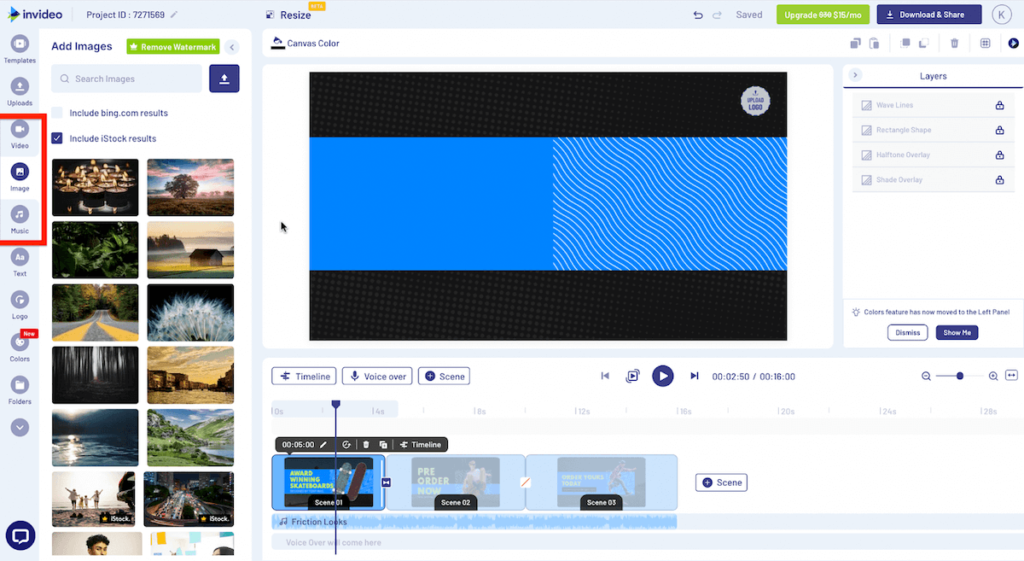
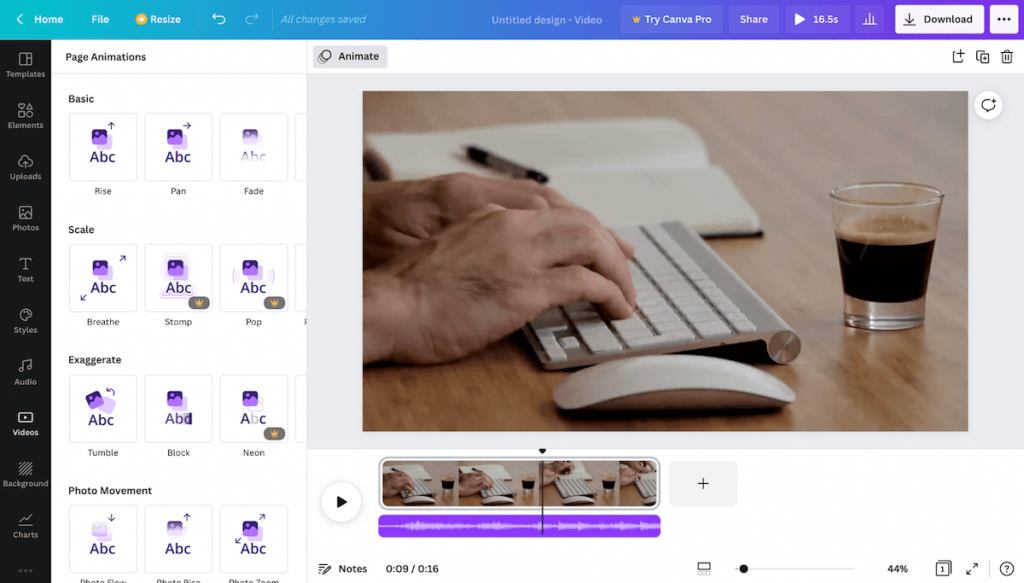
Both InVideo and Canva have a lot of features to help you create amazing videos. Some of the common features include:
- A drag-and-drop interface that lets you add and edit elements on your video canvas
- A library of royalty-free images, videos, music, and sound effects that you can use in your projects
- A text-to-speech feature that converts your written script into a voiceover for your video
- A video trimmer that lets you cut and crop your video clips
- A range of transitions and animations that add motion and flair to your video
- A preview and export option that lets you see how your video looks before downloading it
However, there are also some differences between InVideo and Canva in terms of features. For example:
- InVideo has a built-in storyboard feature that lets you create a video outline with scenes and shots.
- InVideo has a voiceover recorder that lets you record your own voice for your video.
- InVideo has a video speed controller that lets you adjust the playback speed of your video clips.
- Canva has a collaboration feature that lets you share and edit your video with others in real-time.
- Canva has a presentation mode that lets you play your video as a slideshow.
- Canva has a resize feature that lets you change the dimensions of your video to fit different platforms.
Templates and Customization
InVideo and Canva both offer a variety of templates for different types of videos, including explainer videos, promo videos, testimonial videos, and educational videos.
You can browse the templates by category, theme, or purpose and select the one that fits your needs. Alternatively, you can start with a blank canvas and create your own video from scratch.
Both platforms allow you to customize your video to match your brand identity and style. You can change the colors, fonts, backgrounds, logos, icons, stickers, filters, and more. Additionally, you can add your own images, videos, music, and voiceovers to make your video unique.
However, there are some differences between InVideo and Canva when it comes to templates and customization. For example:
- InVideo offers more templates for video creation than Canva (6000+ vs over 800+).
- InVideo provides more advanced editing tools for video creation than Canva.
- Canva includes more design elements for video creation than InVideo, such as graphs, charts, and maps.
Ease of Use
Both InVideo and Canva aim to provide a user-friendly and intuitive video creation experience. They feature straightforward interfaces that lead you through the process of creating a video with ease. Additionally, they offer helpful tutorials and tips to help you make the most of their features.
However, there are differences between the two platforms in terms of user-friendliness. For instance:
- InVideo has a quicker loading time than Canva, particularly for larger files.
- Canva delivers smoother performance than InVideo, with fewer glitches and bugs during video creation.
Customer Support
One of the key factors to consider when choosing a video creation platform is customer support. You want to be able to get help quickly and easily if you encounter any issues or have any questions.
InVideo has a dedicated support team that is available 24/7 via chat, email, and phone. They also have a comprehensive help center with articles, videos, and FAQs.
Canva also has a chat and email support option, but they are not available 24/7. They do have a help center with articles and tutorials, but it is not as extensive as InVideo’s.
Export and Sharing
Another factor to consider is how easy it is to export and share your videos once you create them.
InVideo allows you to export your videos in various formats and resolutions, depending on your needs. You can also download them to your device or upload them directly to social media platforms like YouTube, Facebook, Instagram, etc.
Canva also lets you export your videos in different formats and resolutions, but they have a limit of 5 minutes per video for the free plan. You can also download them or share them via a link, but you cannot upload them directly to social media platforms from Canva.
AI Capabilities
AI stands for artificial intelligence, and it refers to the ability of the software to automate some tasks or enhance your videos with smart features.
InVideo has a powerful AI feature that can turn any text into a video in minutes. You just have to paste your script or article, and InVideo will generate a video with relevant images, footage, voiceover, music, and transitions. You can also edit and customize the video as you like.
Canva does not have an AI feature like InVideo, but it does have some smart features like background remover, magic resize, animation, etc. These features can help you make your videos more engaging and professional-looking.
Pricing and Plans
Both InVideo and Canva have free and paid plans, but they differ in what they offer.
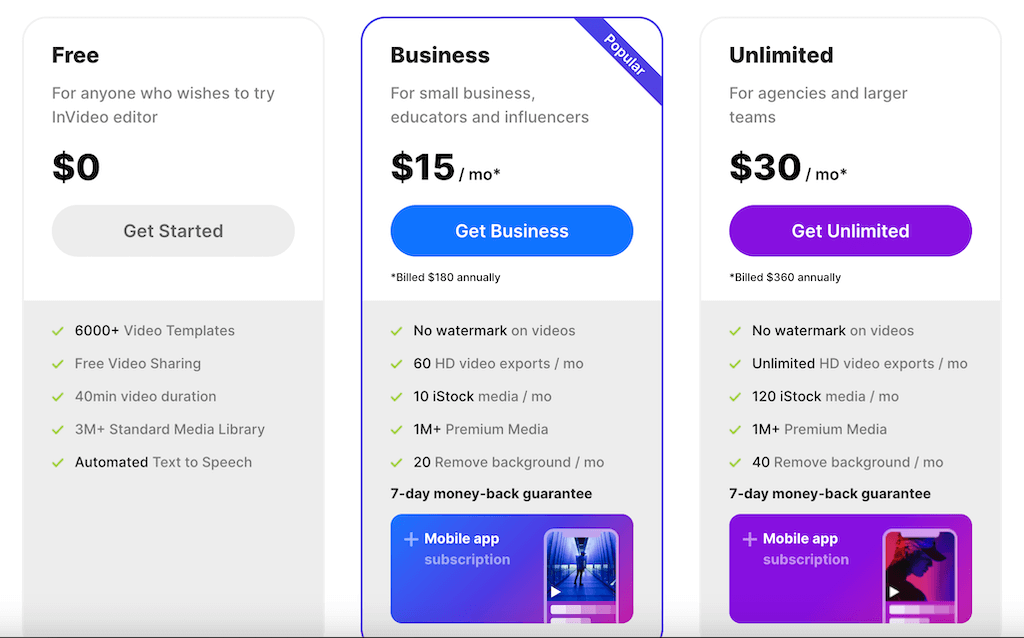
InVideo has a free plan that allows you to create up to 60 videos per month, with a watermark and a maximum duration of 15 minutes. You can access over 6,000 templates, 10 million stock videos and images, and 300+ fonts. You can also use your own media files and voiceovers.
InVideo’s paid plans start from $15 per month (billed annually) and remove the watermark and the duration limit. You also get access to more templates, stock media, fonts, and advanced features like video resizing, branding, and team collaboration.
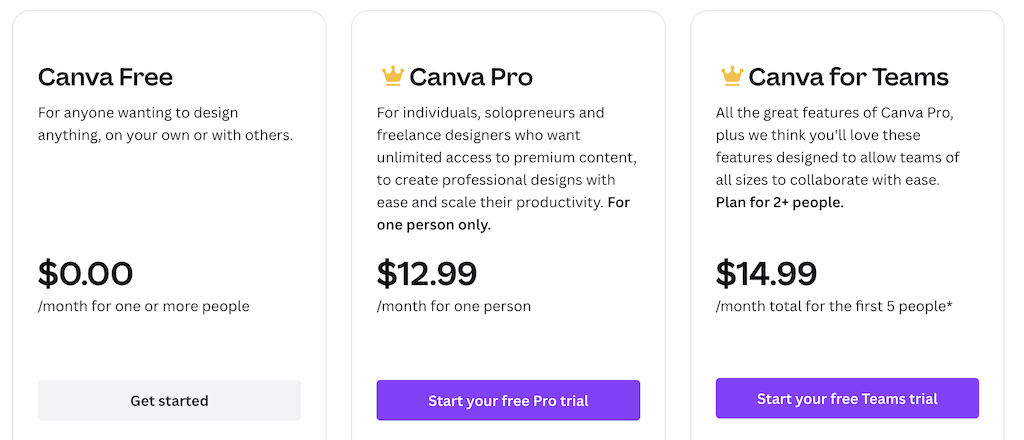
Canva has a free plan that allows you to create unlimited videos with no watermark and a 5-minute limit. You can access over 800 templates, 75 million stock photos and videos, and 3,000+ fonts. You can also use your own media files and voiceovers.
Canva’s paid plans start from $12.99 per month (or $119.99 per year) and unlock more templates, stock media, fonts, and features like background remover, magic resize, brand kit, and team collaboration.
InVideo vs Canva: Which Tool is Better?
InVideo and Canva are both popular tools for creating videos with their own unique features and capabilities. When it comes to choosing between the two, it largely depends on what kind of video you want to create and what features are most important to you.
If you’re looking to create videos that require more editing and customization, InVideo is the better option. It has a powerful video editor that allows you to trim, crop, split, merge, rotate, zoom, animate, add transitions, effects, filters, stickers, music, and text. It also has an AI-powered feature that can turn your script or article into a video in minutes. InVideo also offers faster loading time and better customer support compared to Canva.
On the other hand, if you’re looking to create videos that require less editing and more design, Canva might be the better option. It has a simple drag-and-drop interface that makes it easy to add elements from its library or your own uploads. It also offers more design elements for customization and includes smart features like smart animate for adding motion to your designs.
Both InVideo and Canva offer collaboration features and direct upload options to social media platforms, although InVideo offers more options for exporting videos in different formats and resolutions. Additionally, InVideo’s free plan allows you to create up to 60 videos per month with a watermark, while Canva’s free plan has a duration limit of 5 minutes per video.
Conclusion
In conclusion, both InVideo and Canva offer unique features and capabilities that make them great tools for video creation. While InVideo is more suitable for creating videos that require more editing and customization, Canva is ideal for creating videos that need less editing and more design.
Overall, the choice between InVideo and Canva depends on your specific needs and preferences. If you need a powerful video editor with advanced customization options and AI capabilities, InVideo may be the better choice for you. On the other hand, if you need a simple drag-and-drop interface with more design elements and smoother performance, Canva may be the better choice.
Both tools offer free plans with certain limitations, which allow you to test their features and capabilities before committing to a paid plan. Whichever tool you choose, with their user-friendly interfaces, vast libraries of templates, and helpful customer support, you can create professional-looking videos with ease!
If you’re interested in exploring more video creation tools, I recommend checking out my comparison between Pictory vs InVideo. Happy video-creating!
FAQs
Q: What is InVideo?
A: InVideo is an online video creation platform that allows users to create professional-quality videos using customizable templates, a library of stock media, and advanced editing tools. It also features AI-powered text-to-speech and text-to-video capabilities.
Q: What is Canva?
A: Canva is a web-based design tool that allows its users to produce various types of visual content, including presentations, social media posts, invitations, and infographics. It features a drag-and-drop interface and a library of customizable templates and design elements.
Q: What are the main differences between InVideo and Canva?
A: While both InVideo and Canva allow users to create visual content, they have some key differences. InVideo focuses on video creation and offers advanced video editing tools and AI-powered features. Canva, on the other hand, provides a broader range of design options and is more geared toward creating static visual content.
Q: Which platform is better for video creation?
A: If your main goal is to create professional-quality videos, InVideo may be the better choice due to its advanced video editing tools and AI-powered features. However, Canva also offers video editing capabilities and may be a good option for simpler video projects.
Q: Which platform is more user-friendly?
A: Both InVideo and Canva are designed to be user-friendly and intuitive to use. They both feature drag-and-drop interfaces and offer tutorials and customer support to help users get started.
Q: How much do InVideo and Canva cost?
A: Both InVideo and Canva offer free plans with limited features. InVideo’s paid plans start at $15 per month (billed annually), while Canva’s paid plans start at $12.99 per month (or $119.99 per year).